At last year’s AgentLynx Conference, one of the most highly requested reporting features was for Administrators to have the ability to save reports for specific users or departments. We are excited to announce that the wait is over! Beginning July 2017, admin’s will have a new workflow to save and share reports, enabling them to save reports for only specific users. See below for details.
Report Basics: Save a Report
Once a report is customized by applying any combination of report criteria filters, it can be saved for future use.
- Click the floppy disk icon on the top right of the page
- Enter a report name & description
- Once saved, the report is displayed in Saved Reports on the right of Standard Reports
- Follow the steps below to share the report with one or more users
Report Admins: Share a Report
Once a report has been saved, if you have the appropriate permissions, you may share this report with one or more users.
- On the report menu, locate the report that you would like to share in the “Saved Reports” column
- Click the sharing icon
- In the pop-up (pictured below), click the add user icon next to all of the users that you would like to have access to that specific saved report
- As the report is shared with additional users, they will appear listed in the “Shared With” section that the bottom of the report
- Click the “X” in the top right corner when you are done
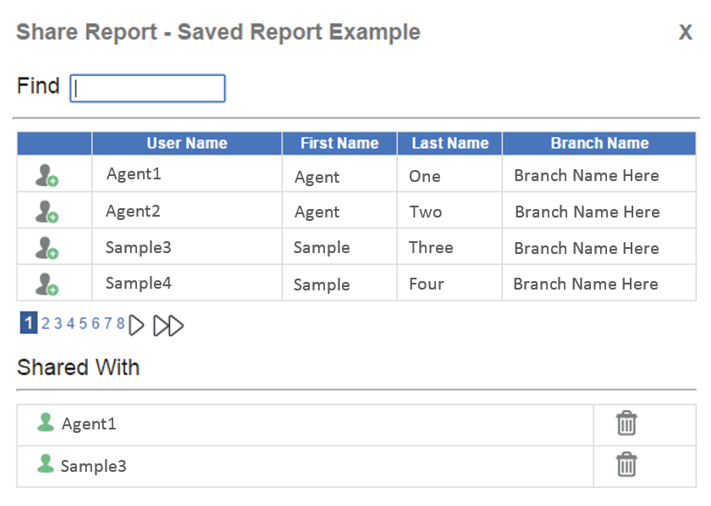
Report Admins: Modify Reports
Once a saved report has been created, the report owner may modify the users, name, and description at any time using the tools available from the report menu. They may also delete the report at any time; however, this will delete the report for all users and deleted reports cannot be recovered.
To learn more about any of our Reporting features, or to find out how you can take your reporting in EZLynx to the next level, feel free to contact us by filling out the form below. You can also find more information on Saving and Sharing Reports in our training guide.

